How to swap tokens using Quickswap?
Quickswap is a decentralized exchange (dex) on Polygon/Matic network. The project is a fork of Uniswap, so expect to use it in the same way. This is a step-by-step tutorial on how to swap tokens using Quickswap dex.
Note that the behaviour on iOS and Android might differ a little bit. But will will cover it.
Step 1. Open AlphaWallet browser
Go to the ‘Browser’ tab. Check in the side menu, if you are already connected to ‘Polygon network’. If not, just select the item and then choose ‘Polygon network’.
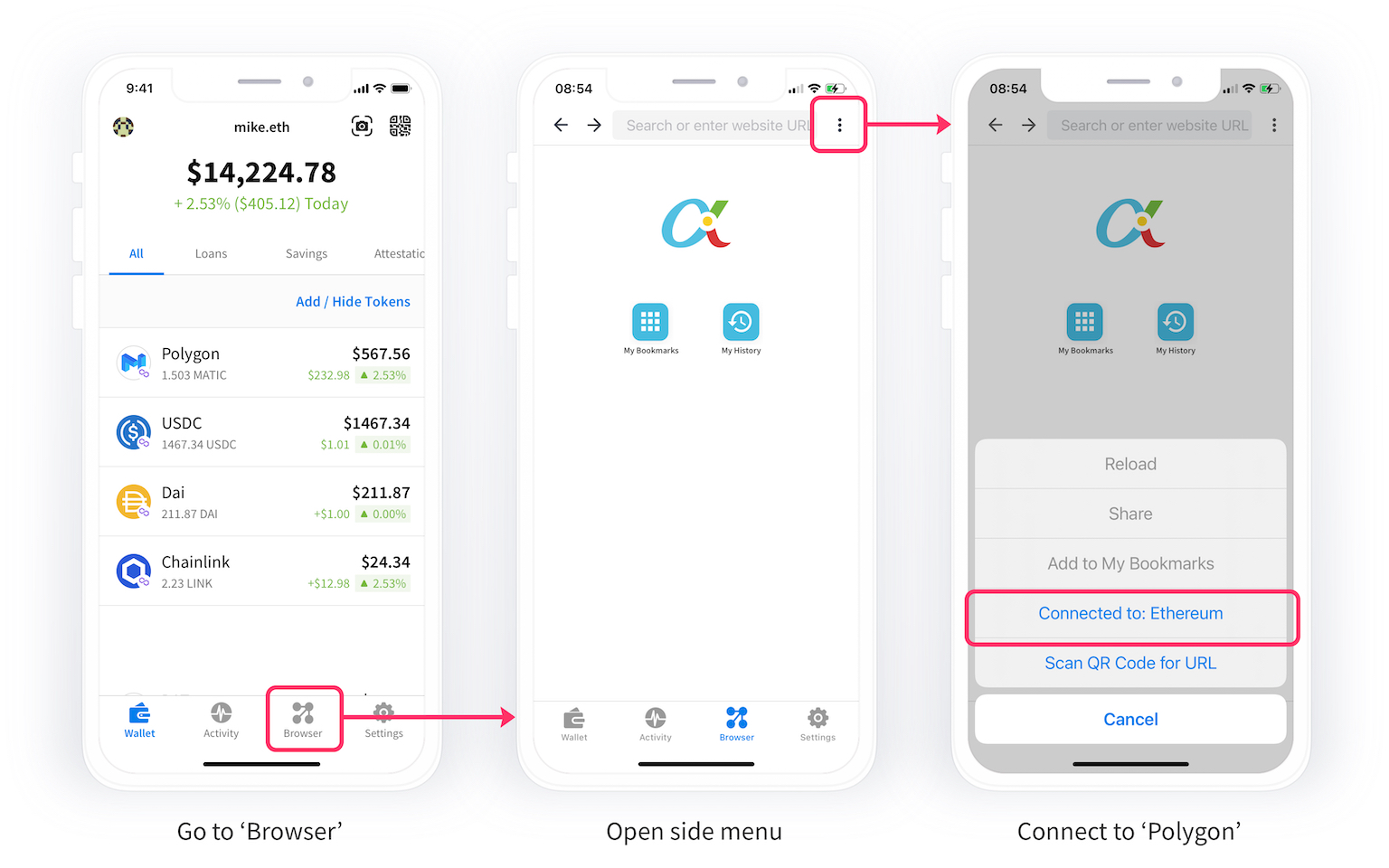
Step 1A. Enable Polygon Network (if needed)
If the Polygon network is not available in the list, you have to go to the ‘Settings’ tab. Then open ‘Select Active Networks’. At this step, make sure that ‘Polygon Mainnet’ is selected.
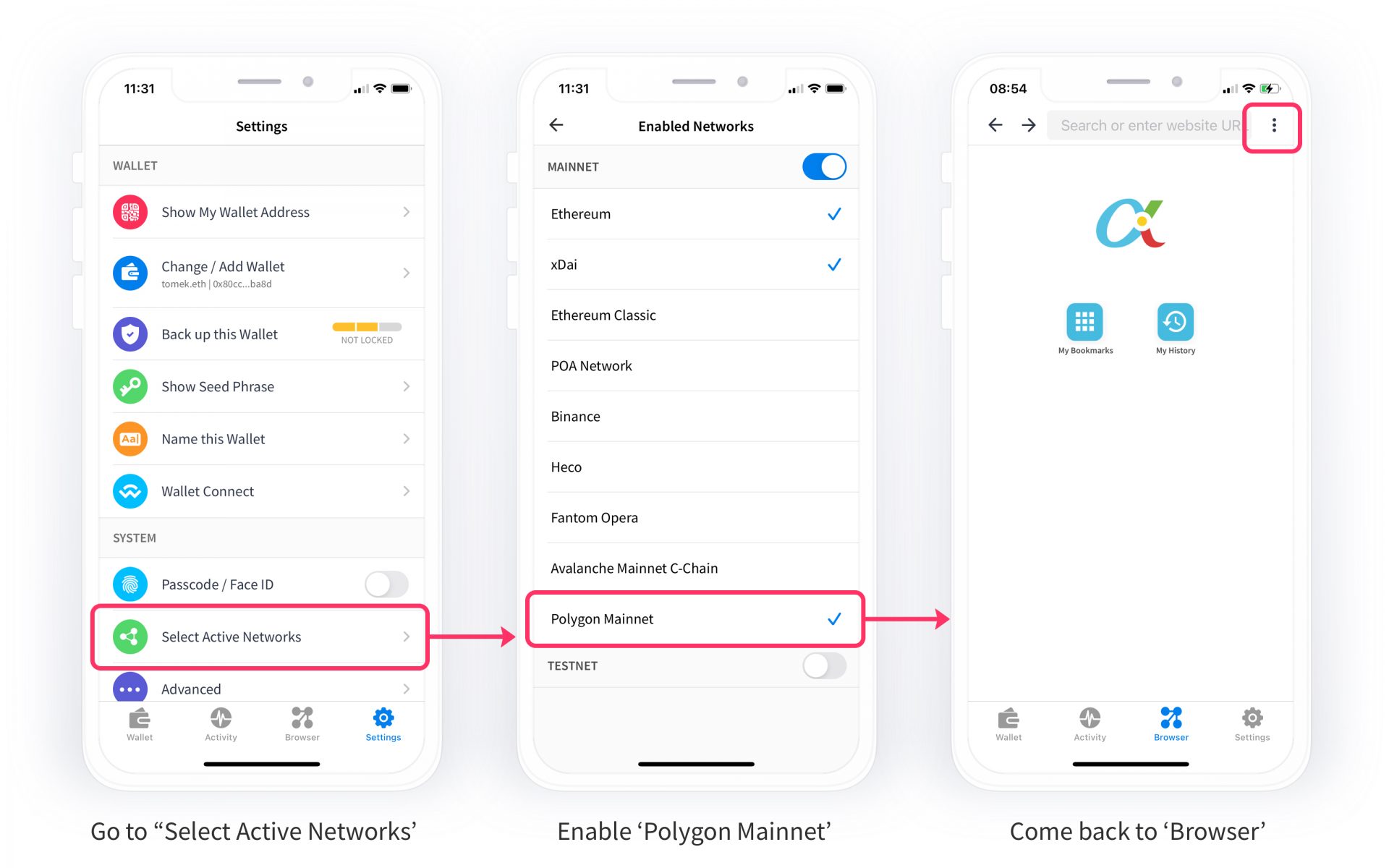
After you enable the ‘Polygon Network’, go to the Browser tab again and connect the browser to ‘Polygon’ – you can go back to Step 1 and follow the instructions.
Step 2. Open Browser
Open a ‘Browser’ tab. Check if you have the AlphaWallet Home Page set as a starting page (the one with icons). It is set by default on Android, and not available on iOS because of Apple’ policy. If you see the home page, go to the next step.
Step 2B. Set Home Page (iOS users only)
To set it up, scan the QR code below. To trigger a scanner, open the side menu (three dots) and select ‘Scan QR Code for URL’. It launches you AlphaWallet Dapp list.

We recommend you to ‘Set this as Home Page’ from the side menu (three dots).
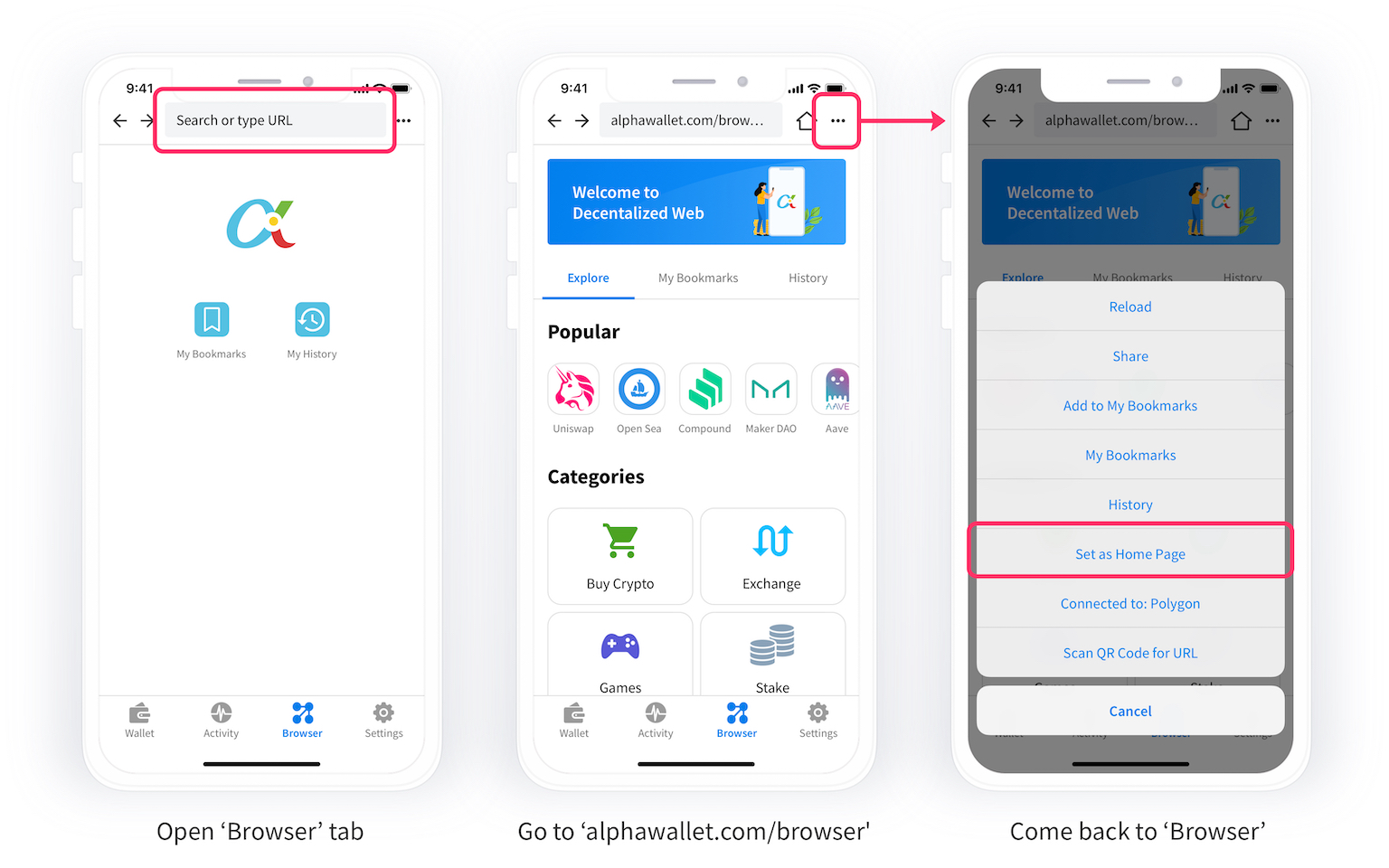
Step 3. Launch Quickswap
You can enter https://quickswap.exchange/#/swap in the Browser. Alternatively, you can select Quickswap dapp from our dapp list.
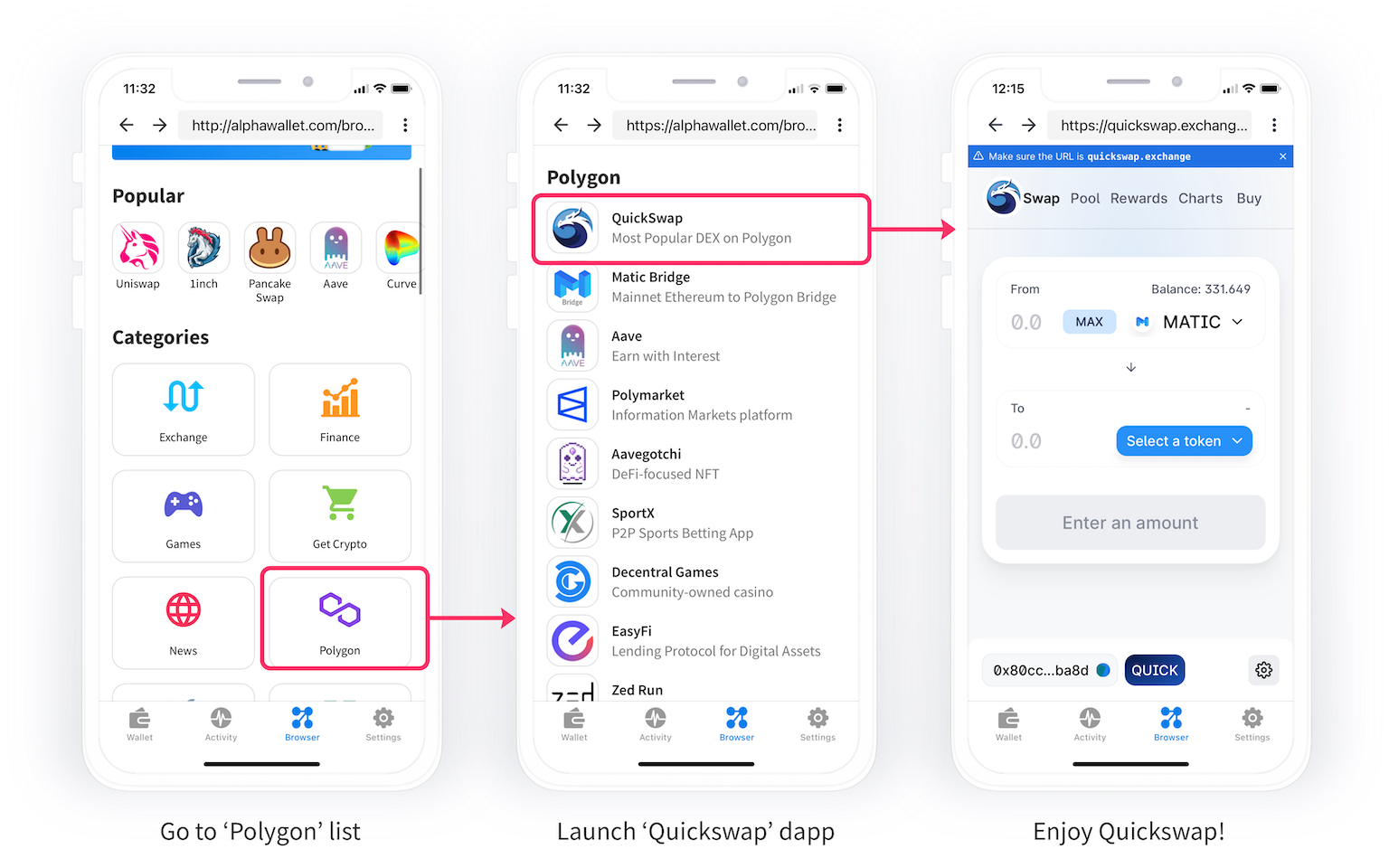
Step 4. Add Quickswap to Bookmarks
Reveal a side menu. Select ‘Add to Bookmarks’. All your bookmarks will be accessible in the side menu.













